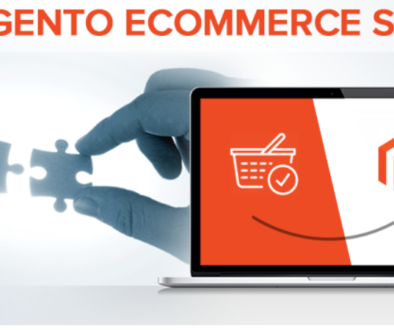Getting started with Magento.
What is Magento?
Magento is an open-source, enterprise level, eCommerce solution. The open-source nature of the industry’s leading platform means users have greater

control over their eCommerce sites and thus unprecedented flexibility in designing and operating them. Additionally, being open-source means that the code is available for download free of charge on Magento’s website. Along with the benefits of being open-source, Magento offers some more tangible advantages as well, like being scalable to fit even the largest company’s needs, and a massive library extension themes and add-ons, as well as others.
Getting Started with Magento.
The first step towards your new eCommerce store is to find the right partners to help you throughout the process and beyond; including hiring the right Magento developer, and finding the right Magento hosting company.
Once your team is assembled the next steps are downloading ad installing the software. As mentioned above, the download is available for free at www.magentocommerce.com download, in two versions: the installer version which is good for most users; and the full version, which is for user who plan to run multiple versions of Magento simultaneously. The installation is somewhat technically advance, and to cover it in depth would be beyond the scope of this article, but in short the steps required are:
- Saving the files on your webserver.
- Creating a MySQL database and designating the appropriate user permissions
- Navigating PHP versions conflicts.
- At this point use your web browser to find your online, site-specific, Magento installation wizard (for example if you’ve uploaded your Magento files to http://www.example.com/magento/, then the wizard will be located here: http://www.example.com/magento/.
- Once in the wizard you can manipulate the settings to fit your site. Most of the settings will be pre-filled with best-fit answers but all can be changed if need be. At the very least you’ll need to edit the “Database connection” field to match what you’ve made in step 2 above.
- That’s it! Now you can visit the backend of your store and begin to configure your new eCommerce site.
In part II of Getting Started with Magento we’ll take a look the Admin panel and begin to learn some of the jargon.