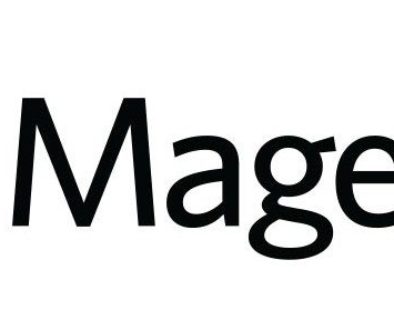How to Install Magento Manually – A Step-by-Step Guide
How to Install Magento Manually – A Step-by-Step Guide
Step 1
The first thing you need to do to install Magento manually is to download the latest installation packages from the official Magento website.
Step 2
Next, you must upload the installation package on your hosting account through your cPanel -> File Manager, or using an FTP client.
In case you want the Magento installation to be primary for your domain (i.e., to run from http://yoursite.com), you need to extract the content of the installation package in the public_html folder.
On the other hand, if you want it to be in a subfolder like http://yoursite.com/store, you need to extract the content to public_html/store.
Once you upload the package, you can extract it through your cPanel -> MySQL Databases. Remember the database details, since you will need them during the script installation.
Step 3
Create a MySQL database and assign a user to it through cPanel -> MySQL databases. Remember the database details, since you will need them during the script installation.
Step 4
Go through the Magento installation process.
In our example you will install Magento to the public_html/store folder. Once the package is uploaded and extracted and you have a MySQL database, navigate to http://yoursite.com/store:
Click on the check box next to “I agree to the above terms and conditions” and click on the Continue button.
Now, choose the preferred “Time Zone, Locale and Currency and press the Continue button.
Next, enter the database details: Database Name, User Name and User Password. You can leave the other options intact. Make sure that you place a check on the “Skip Base URL validation before next step” option. Then, click the Continue button to proceed.
At this point you should enter the personal information and the admin login details which you want to use. You can leave the Encryption Key field empty and the script will generate one for you. Once more, click the Continue button.
Finally, write down your encryption key; it will be used by Magento to encrypt passwords, credit cards and other confidential information.