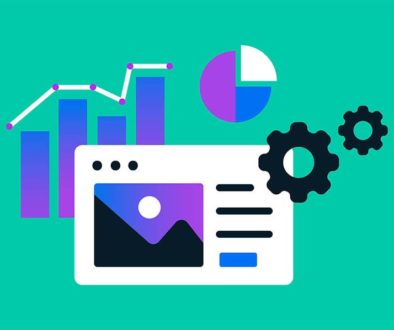Setting Up Tax Classes in Magento Tax Setup
Magento uses both customer tax classes and product tax classes to determine the rules which are used as the basis of tax calculations within its Magento Tax Setup.
Tax rules are a combination of customer tax class, product tax class, and tax rates. Each customer is assigned to a customer group, which in turn is associated with a specific tax class. Products are also assigned a tax class when each record is created. Magento determines the tax by analyzing the tax class of the products in the shopping cart, the tax class of the customer, and the region where the transaction takes place. The region can be determined by the customer’s shipping address, billing address or shipping origin.
Add a New Customer Tax Class and Apply It to Customers
Customer tax classes define which types of taxes are applied orders placed by customers that you have assigned to customer groups. You create customer tax classes and assign customers to them depending on the type of customer. For example, in some jurisdictions, wholesale transactions are not taxed but retail transactions are.
To add a new customer tax class:
- From the Admin panel, select Sales > Tax > Customer Tax Classes. You see the list of existing customer tax class names, as shown in the following figure.

- To add a new customer tax class, click the Add New button in the upper right.
- In the Class Name box, type the name for your new customer tax class. For this example, use “Retail Customer” for the class name.
- Click Save Class.
- You can now see the Retail Customer class displayed. Apply the Retail Customer class to a customer group from your store by going to Customers > Customer Groups. Select the newly created tax class called Retail Customer and click Save.
- Apply the Customer Group to a customer in your store by going to Customers > Manage Customers. Select a customer from your store and in the Group column, click the dropdown to select the customer group that is associated with the appropriate customer tax class for this customer.
- Click Save.
You can read more steps on the Magento website.