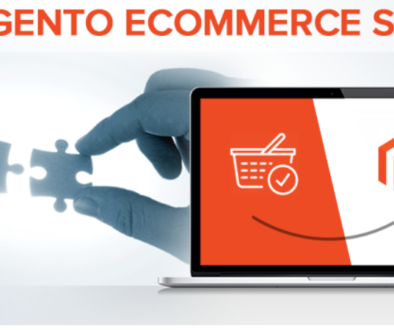Uploading Product Images in Magento – A Brief Guide
Uploading product images is realistically one of the least complicated processes in Magento; however, for those who are still new to the Magento Madness, we’re here to clarify any questions you might have with this simple guide.
We will also cover some of the more complex facets of image uploads once we introduce the basic steps.
Step One
The first thing that you are going to want to do is go to Catalog, and then Manage Products. Once you’re there, you’re going to want to go ahead and select a product from the screen.
After you’ve selected the product, let’s go ahead and go to ‘Images.’ You should see a screen like this.
Okay, you’re on the images tab. Now time for the most critical step: uploading the images.
Select ‘Browse Files,’ and then find the image that you want to upload. Once you find it, go ahead and upload it. Your screen should now look like this.

Adjusting Settings for Product Images in Magento
Once the image is in, you might probably want to know what the other settings mean.
-
Label
Label will provide a name for your image. Similar to the ‘alt text’ field in images for blog posts, this is done mostly for SEO purposes. People will be able to find your image much faster than they otherwise would if the label wasn’t there.
-
Sort Order
If you have multiple images, you can change the order that they appear in by modifying the sort order. Highlight the field and change one image to ‘1’ or ‘2’ or ‘3’ and so forth.
-
Base Image, Small Image, and Thumbnail
You can also change where your images appear on the front-end. So let’s say if you have two images, you can select one to appear as a thumbnail on the product page, and the other—say, base image—to appear as the main image on the product detail page.
The small image is used for the product images in listings on category and search results pages.